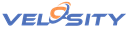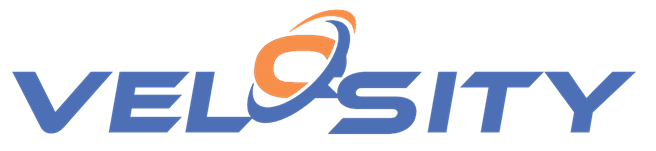
Part 3 — Introducing DashQ : A quote+delivery solution for build-to-order businesses
- Date: 11/17/2022
- Audience: CEOs, Sales Managers
- Topics Covered:
- ERP
- Configured Products
- Quoting
- Smart Quote
- Router
- Bill of Materials
- Build-to-Order
In Part 2 we showed how Velosity can transform the quoting process for build-to-order products compared to Excel. In this article we will look at the quote to scheduling cycle/process in Velosity.
The first step in Velosity is using the Configurator to determine a price for a requested product of certain features. The Configurator looks and works much like how you might “build your own” on a car company website. The Pages and Attributes shown in the Configurator are uniquely defined for each Velosity client. For clarity this definition is editable by Velosity users (no software changes required). Any number of Products can be defined, each with its own Pages, Attributes, Rules. Tasks (manufacturing steps) are the same across all Products.
Configuration
The first step is to use the Configurator to determine a price. If there is more than one product defined (and Active), you will be asked to select the Product first:
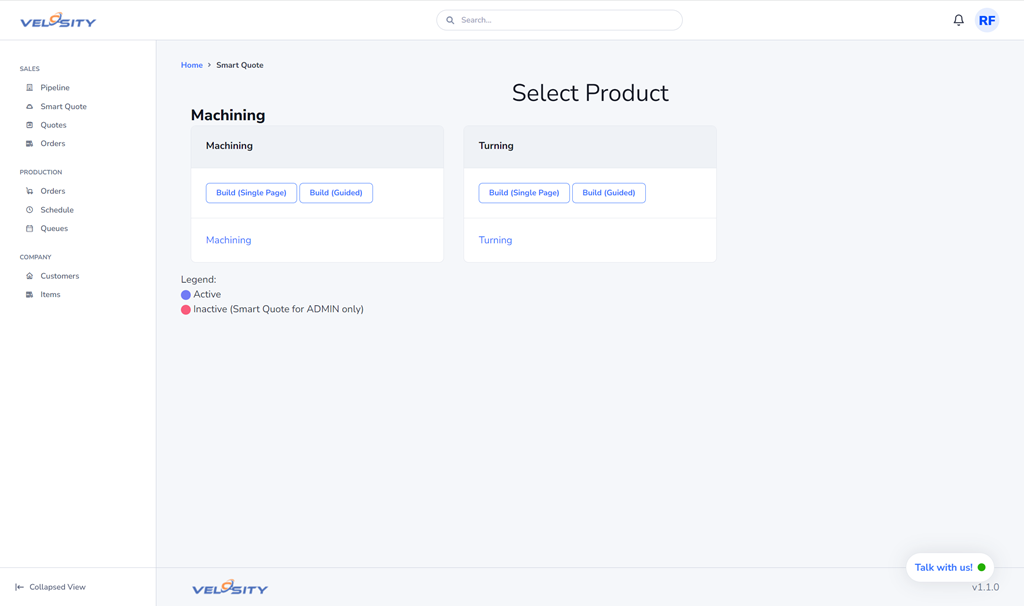
Step 1 — Determine price using Configurator
We selected “Machining” as the Product. Velosity now presents us with choices organized in Pages. The first page (for this particular setup/instance) is selection of Quantity and Material. The MATERIAL Attribute list is defined in Items — in this case all Items with ItemGroup “Raw Materials.” Adding a new Item with this same ItemGroup will automatically update this list.
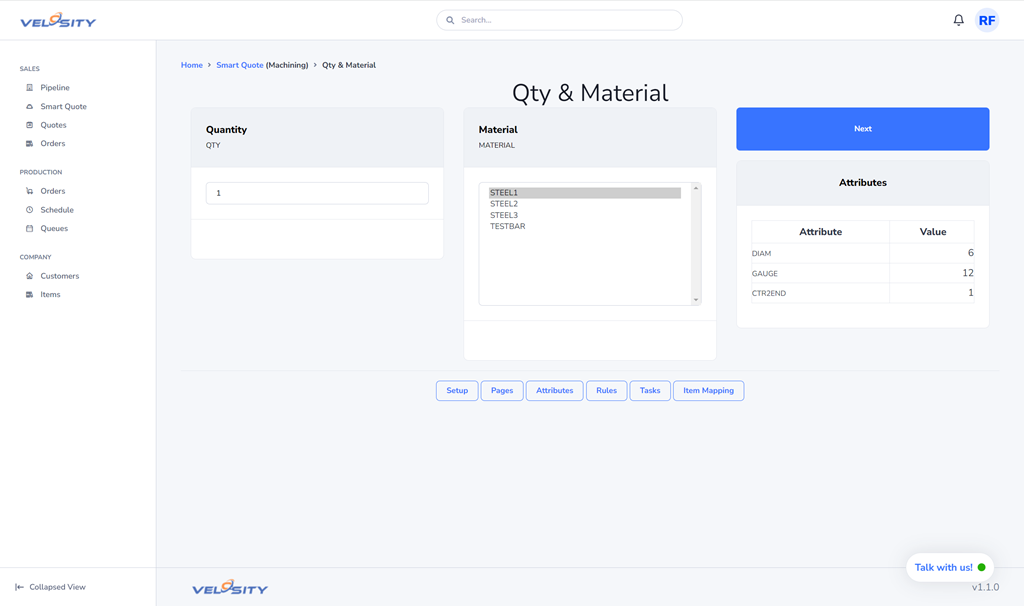
Step 2 — Configurator: Select QTY and MATERIAL
Clicking on Next will offer another set of choices — size (X, Y, Z) of the raw material and the finished billet/block.
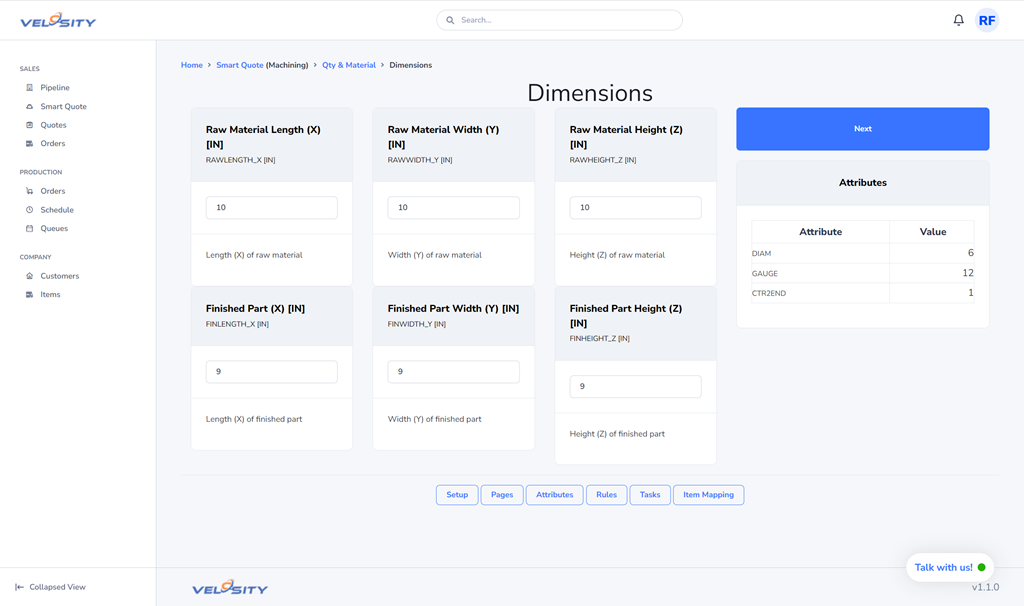
Step 3 — Configurator: Enter dimensions (X, Y, Z) of raw material and finished billet/block
Clicking on Next takes us to the selection of drilled/milled holes of various diameters. Each Attribute represents the TOTAL length of hole drilled of that size. These Attributes represent the VOLUME of material that is removed, which can be correlated to time for the MACHINING Task later.
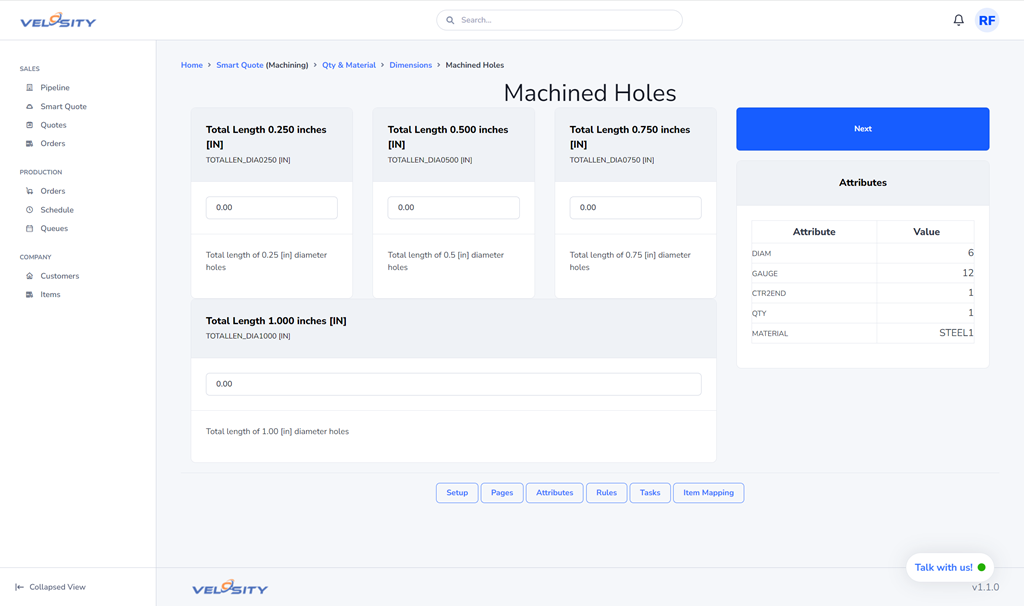
Step 4 - Configurator: Enter total length of holes drilled by DIAMETER
Clicking on Next takes us to the final page (Options), where HEATTREAT and surface FINISH are selected. We will select YES for HEATTREAT and RMS65 for FINISH. Click Next to show the final Configuration.
Configuration
The price, router and BOM are shown for the selected features as shown below. Clicking on the Detail button will show the Router and BOM. To add this to a Quote, click on Create + Add, select the Customer and click Create. The Configuration will be added to a new Quote for that customer — which has one line item. This process can be repeated as many times as required — the Quote will have N lineitems.
Quote
Once the Configuration has been added to the Quote, various things can be done at the Quote level: 1) Update the discount, 2) Change the Customer, 3) View the History, 4) View and add a Note, 5) View the Quote as PDF, 6) Send the Quote to the Customer (as PDF). For each Line Item, you can: 1) view the Router, 2) view the BOM, 3) Delete (remove) the Line Item from the Quote, 4) Update the Quantity. Note: you can only update the Quote when in DRAFT Status.The Quote Line Item shows the same data as the Configuration but in a different way:
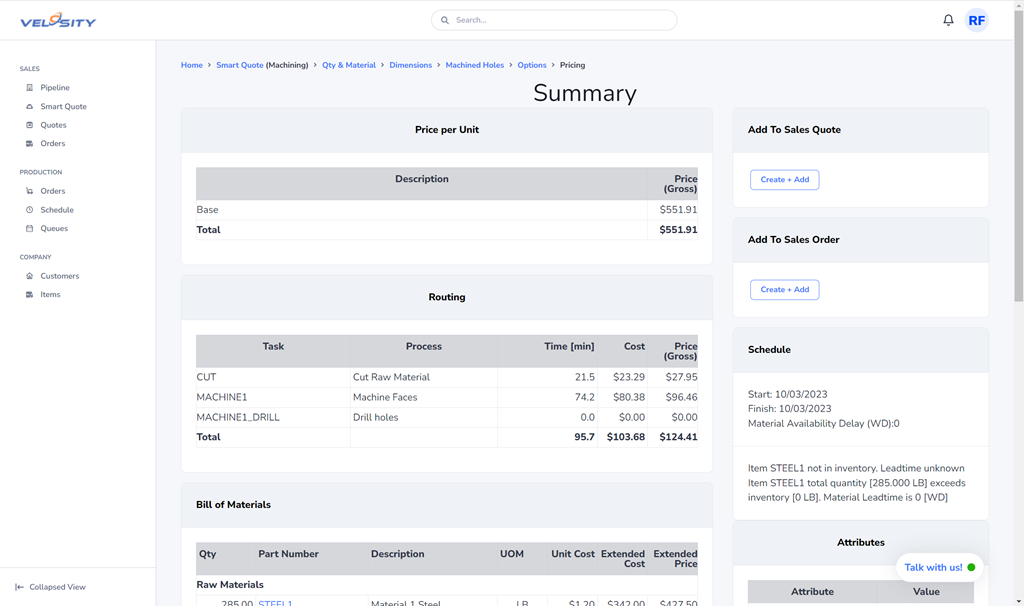
Step 5 — Quote with Configuration Added
Sales Order
If the customer accepts the quote, you would simply change the Status to ACCEPTED. Velosity creates a Sales Order linked to this Quote with Status DRAFT. If we click on the Sales Order link we can view it. From here, various things can be done at the Sales Order level: 1) View the History, 2) View and add a Note, 3) View the Sales Orer as PDF, 4) Send the Sales Order to the Customer (as PDF). For each Line Item, you can: 1) view the Router, 2) view the BOM, 3) Delete (remove) the Line Item from the Quote, 4) Update the Quantity. Note: you can only update the Sales Order when in DRAFT Status.
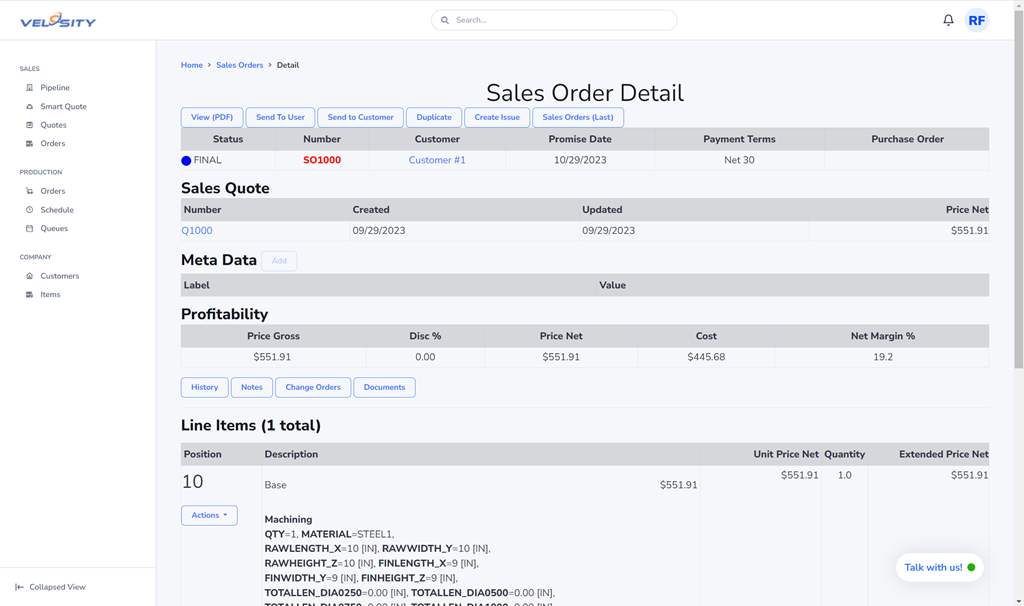
Step 6 — Sales Order created from the Sales Quote
The next step is to release to production. This is done by changing the Status to FINAL. Velosity will create production order(s) for the Line Items. The Velosity setup allows for client choice — one production order per line item (qty N) or one production order per piece (qty 1).
Production Orders
The Production Order view shows all production orders (not completed) grouped by Status: 1) WIP (Work in Process), 2) Released, 3) Planned. When production orders are created from Sales Order line items, they are put in Planned Status. This view allows you to change the Status of any Production order. This view also shows whether the Sales Order is on time or not (all line items must be completed). Green means “ahead” by N days, whereas red means “late” by N days.
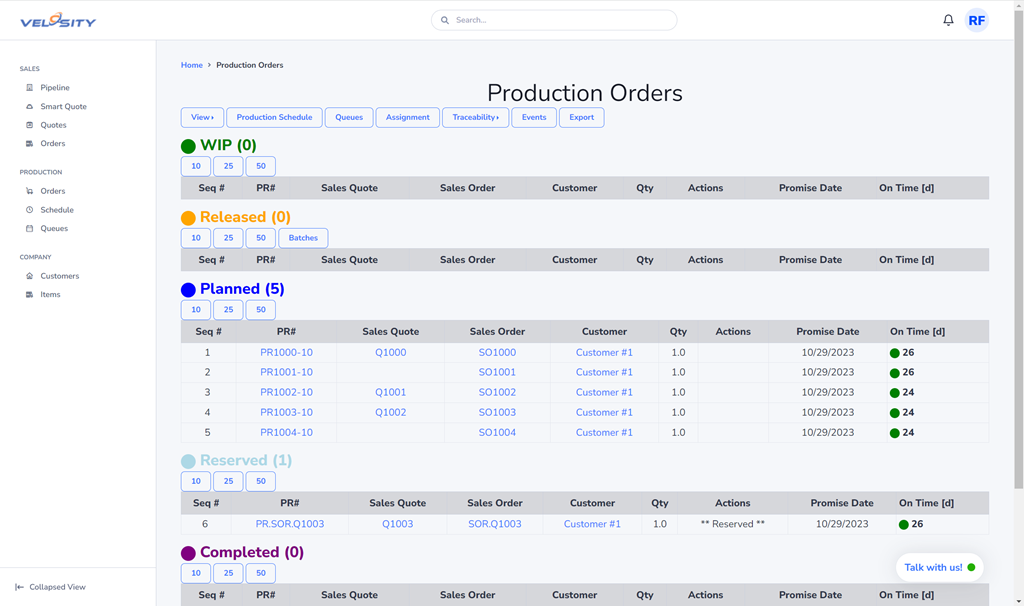
Step 7 — Production Orders
Schedule
Clicking on Production Schedule will show this view.
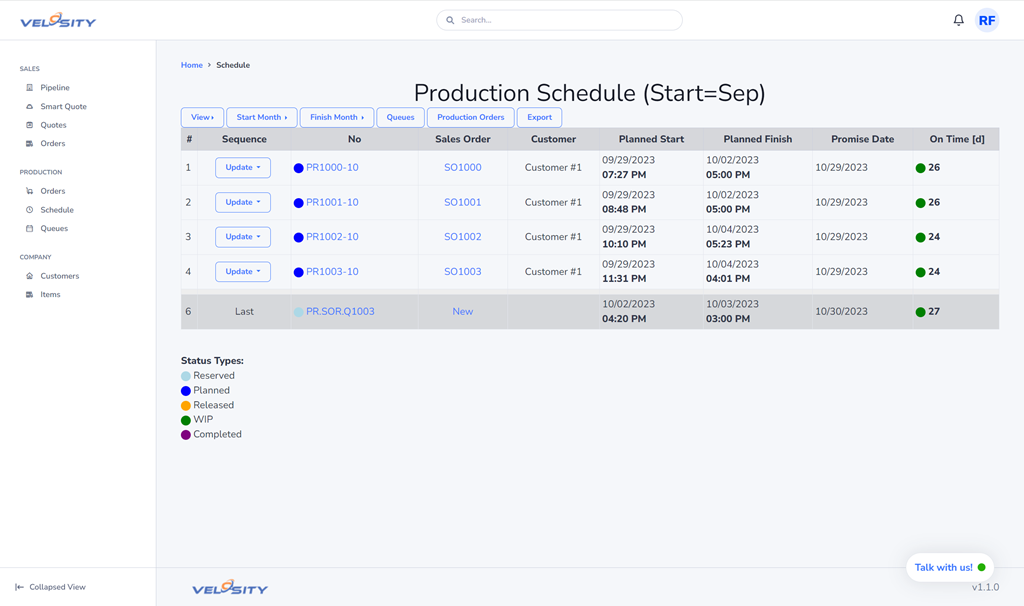
Step 8 — Production Schedule
Queues
The last step in the process is Production Queues. This view shows the utilization (used hours / available hours) for each manufacturing task (Queue). Clicking on the Queue name will show which production orders are “hitting” that Queue.
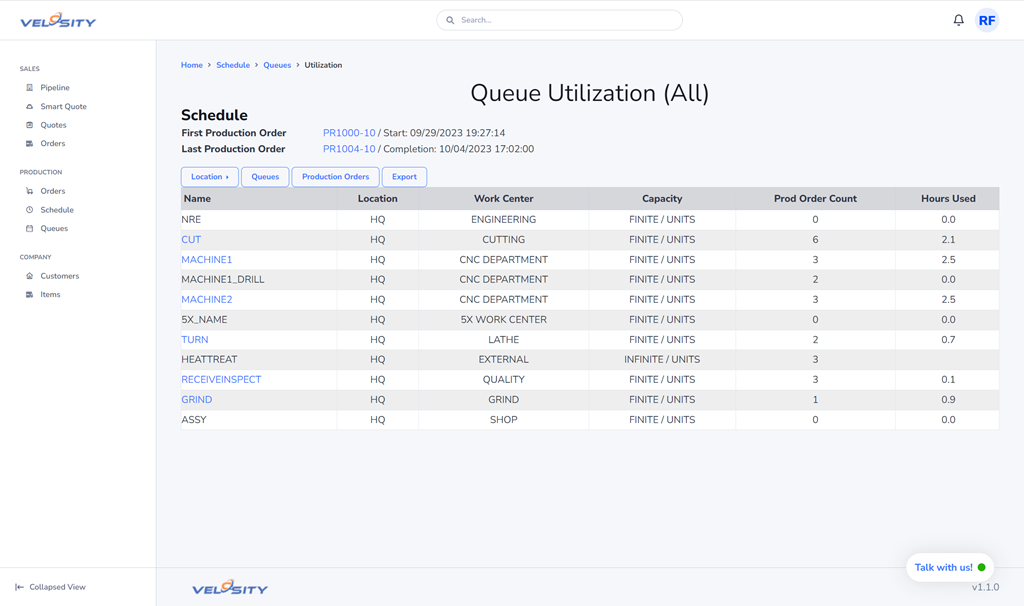
Step 9 — Queues
The last step in the process is Production Queues. This view shows the utilization (used hours / available hours) for each manufacturing task (Queue). Clicking on the Queue name will show which production orders are “hitting” that Queue.
In the next article we will look at Items and Customers, and how this data can be managed either within Velosity or synced from another source (ERP, other) via integration or Excel import.
Visit us at: http://www.velosity.app or https://my.velosity.app
Follow us on LinkedIn: https://www.linkedin.com/company/tailwaterdigital