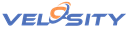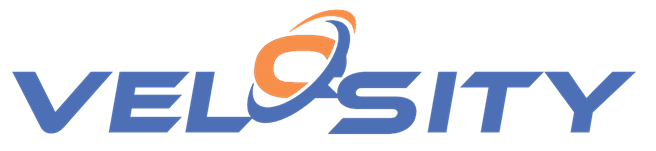
Part 4: Introducing DashQ — Quoting+Scheduling for build-to-order businesses (Items & Customers)
- Date: 11/30/2022
- Audience: CEOs, Sales Managers
- Topics Covered:
- ERP
- Configured Products
- Quoting
- Smart Quote
- Router
- Bill of Materials
- Build-to-Order
In Part 3 we showed how Velosity SmartQuote can transform the quoting process for build-to-order products compared to Excel. In this article we will look at how Items and Customers are managed in Velosity. We will use the example of an OCTG (Oil Country Tubular Goods) distributor to show these features. OCTG is a challenging product to quote because of the number of Attributes required to fully define a specific product. These combinations result in thousands of “part numbers,” where a part number means a combination of a specific set of these Attributes.
- GRD (Grade)
- CON (Connection, i.e. Thread Form)
- OD (Outer Diameter)
- WT (Wall Thickness)
- LEN (Length, R1, R2, R3 or a specific length)
- Options
Items or Materials are used in Velosity both in Smart Quote to automatically build a Bill of Materials and in the new Line Item Builder feature.
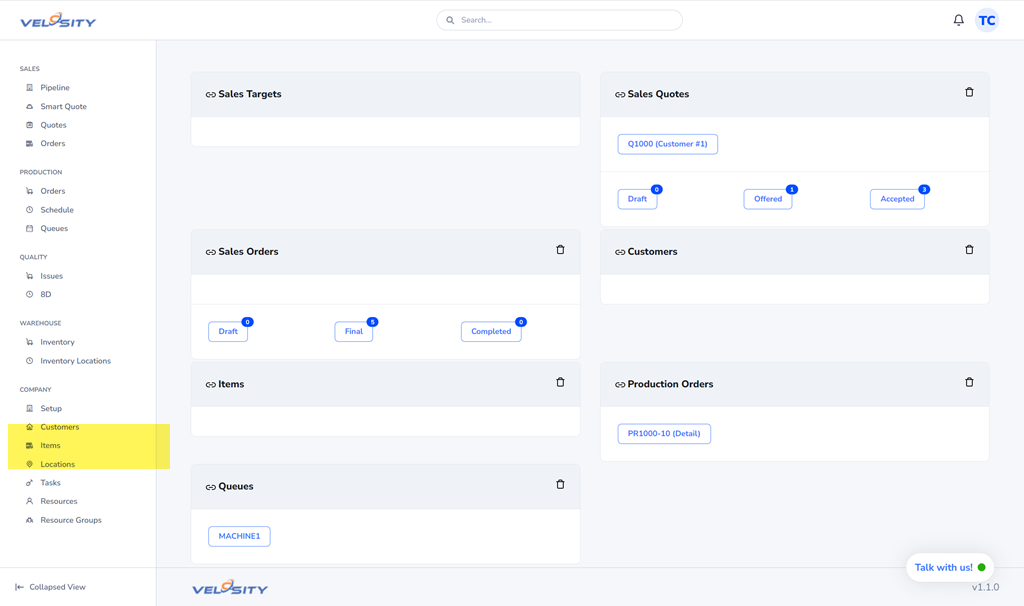
Velosity Home / Link to Items
The Items list view allows for filtering by Item Group and is presented in a paged style. You can search for an Item using the Search bar at the top. Items can be imported and exported.
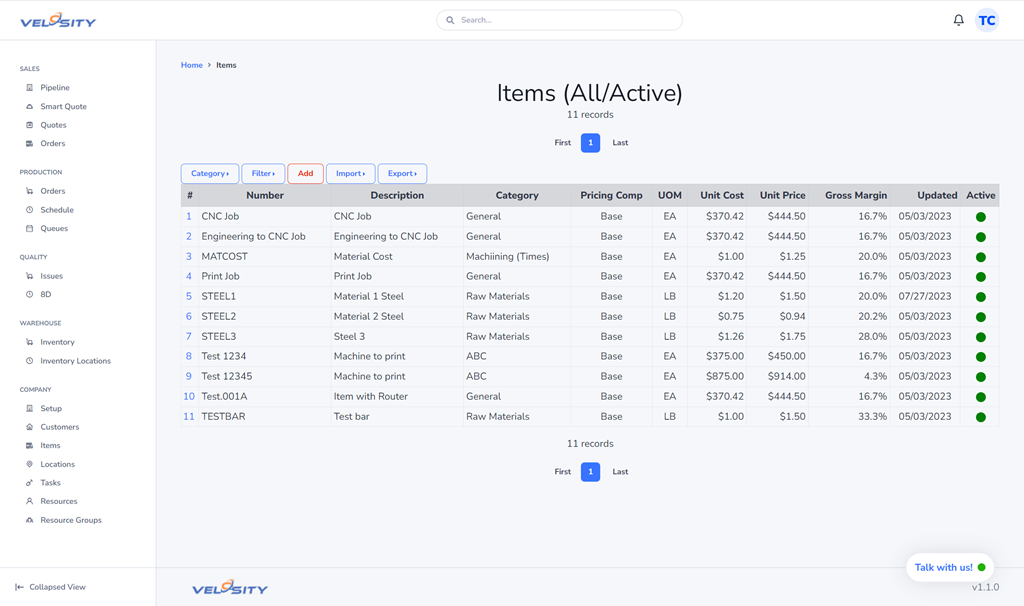
Items List View
Each Item has a Unit Cost, Unit Price, UOM (Unit of Measure)and Pricing Component. An Item can optionally have Attributes. These Attributes are used in the Smart Quote feature to display a list of values based on the selections made.
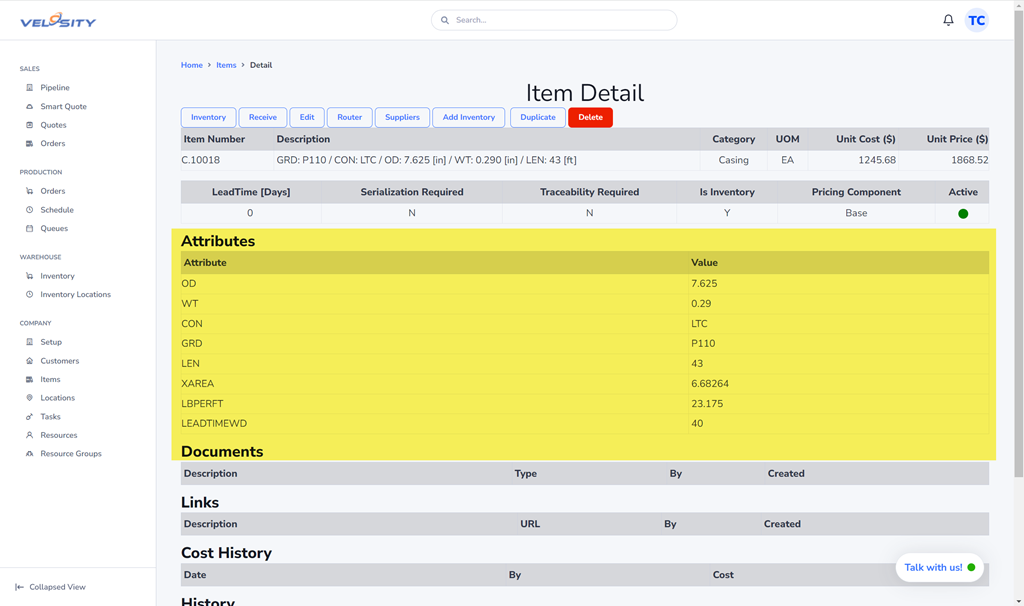
Item Detail
Let’s look see what this looks like in Smart Quote
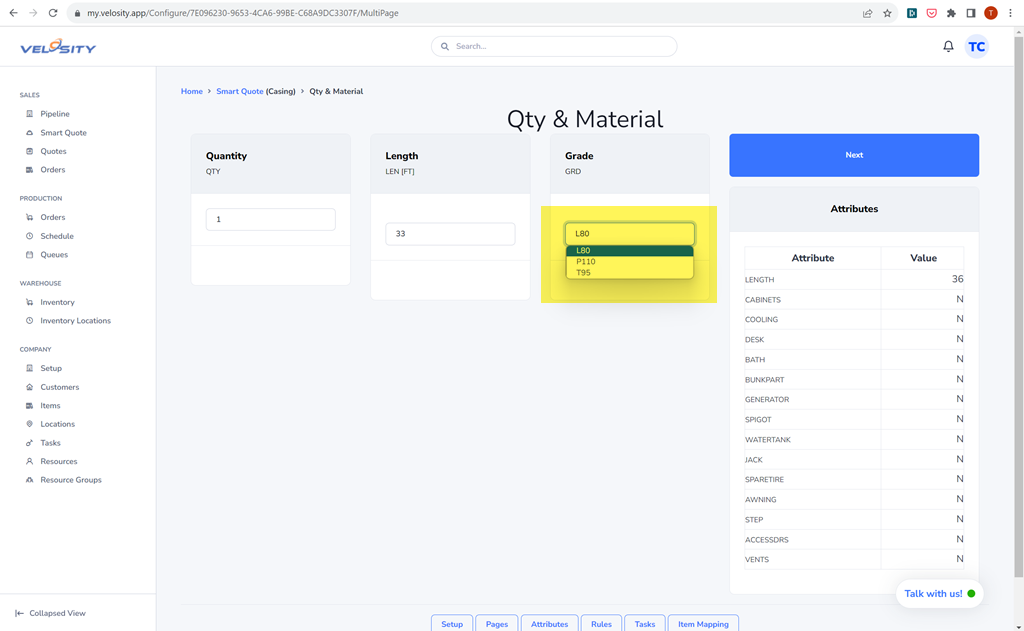
Smart Quote (Page 1) — Qty & Material
You will notice that the Grade (GRD) list has three values. These values are a filtered list of the GRD attribute from Items, where Item Group is “Casing.”
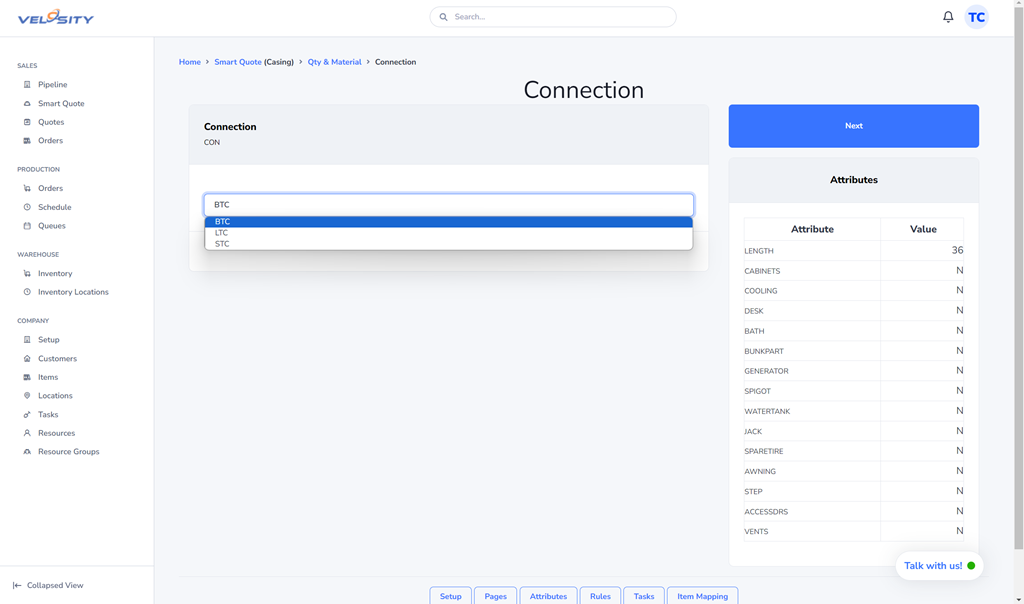
Smart Quote (Page 2) — Connection (Thread)
The next step is to choose the Connection (thread) that is desired. This list is filtered from Items (Item Group: Casing), where GRD=N-80.
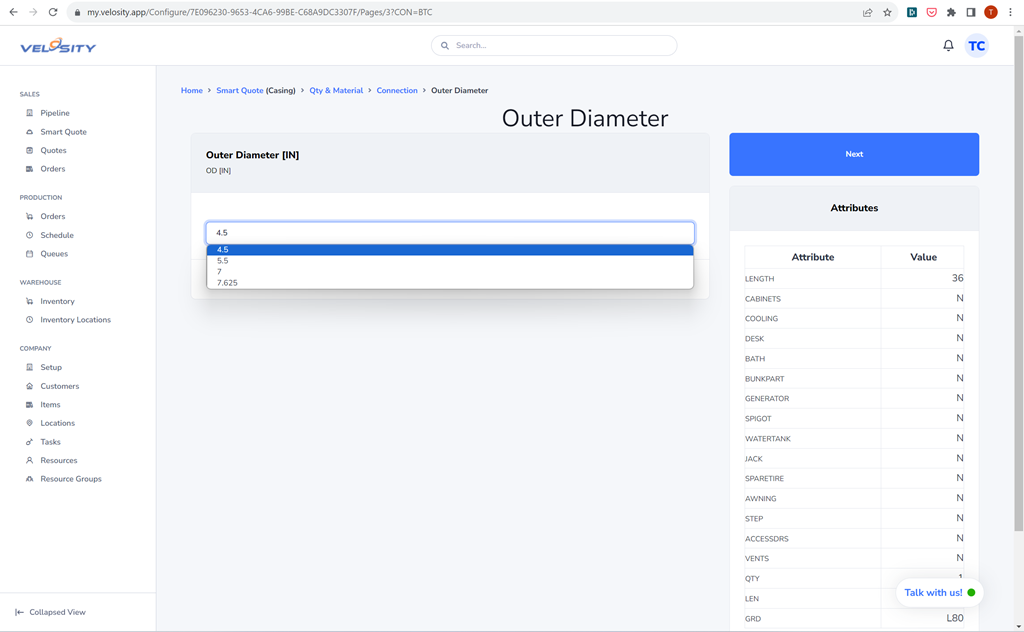
Smart Quote (Page 3) — Outer Diameter
The next step is to choose the desired Outer Diameter. This list is filtered based on GRD (N-80), CON (BTC).
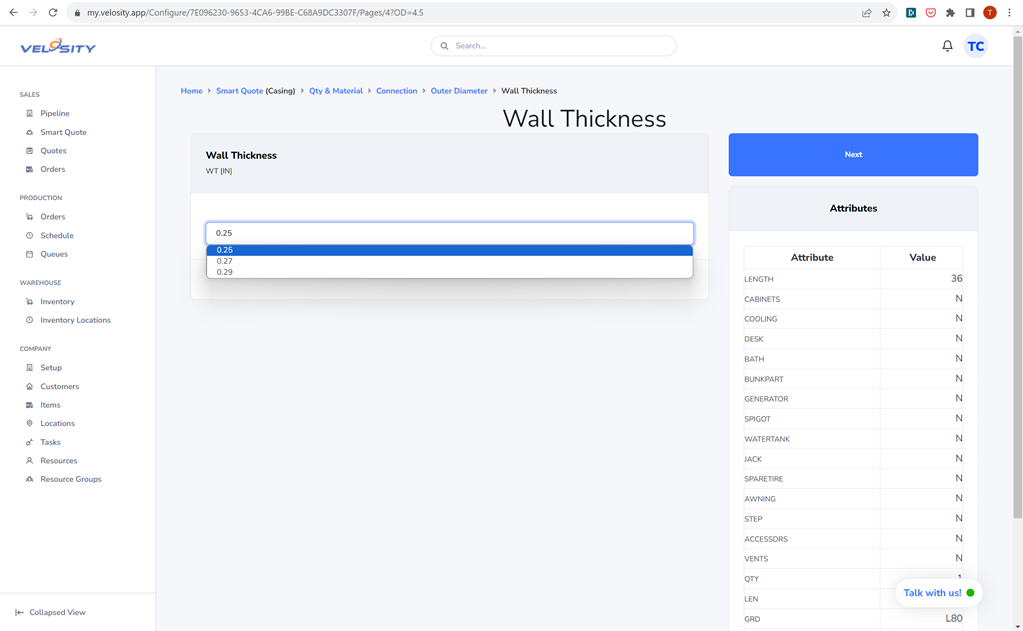
Smart Quote (Page 4) — Wall Thickness
The next step is to choose the desired Wall Thickness. This list is filtered based on GRD (N-80), CON (BTC), and OD.
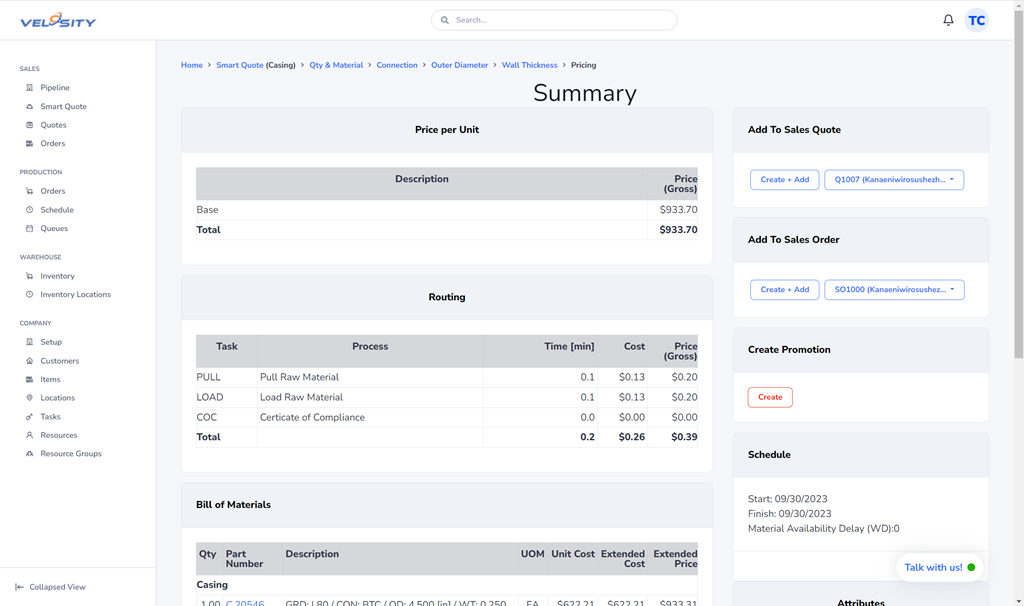
Smart Quote — Pricing and Router
With all of the selections made, the Pricing for this set of choices is shown. Also shown is the router (process) that is required to fulfill the order. Also shown is the Bill of Materials. Velosity generated this router and BOM automatically based on the Attributes selected.
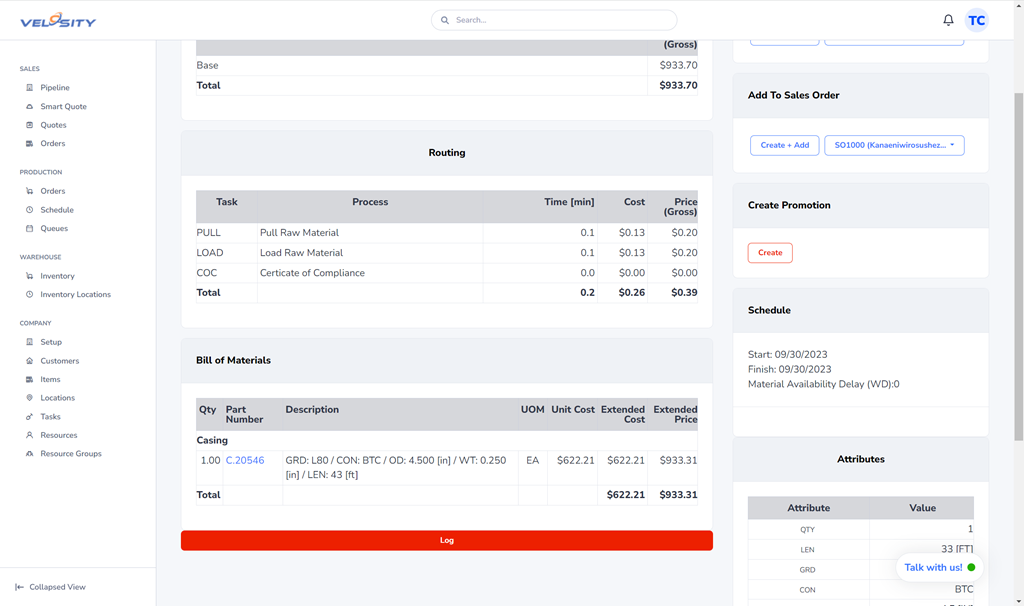
Smart Quote — BIll ofMaterials
Let’s now take a look at how Velosity supports Customer management. From the home view, click on Customers
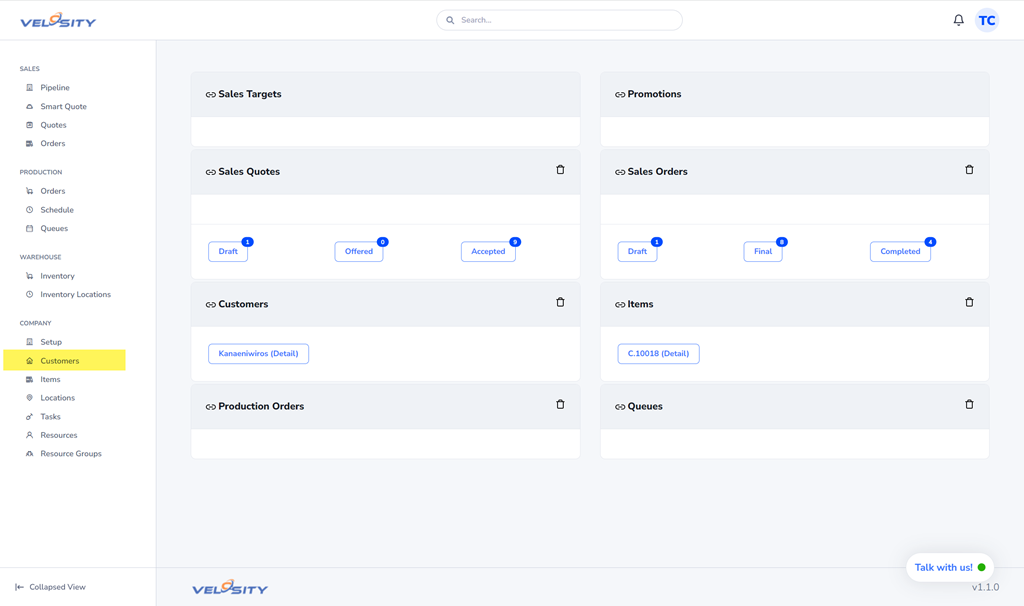
Velosity Home — Link to Customers
Smart Quote In Action (Video)
The Customer list view allows for Adding, Importing (ADMIN role), and Exporting. You can search for a Customer using the Search bar at the top.
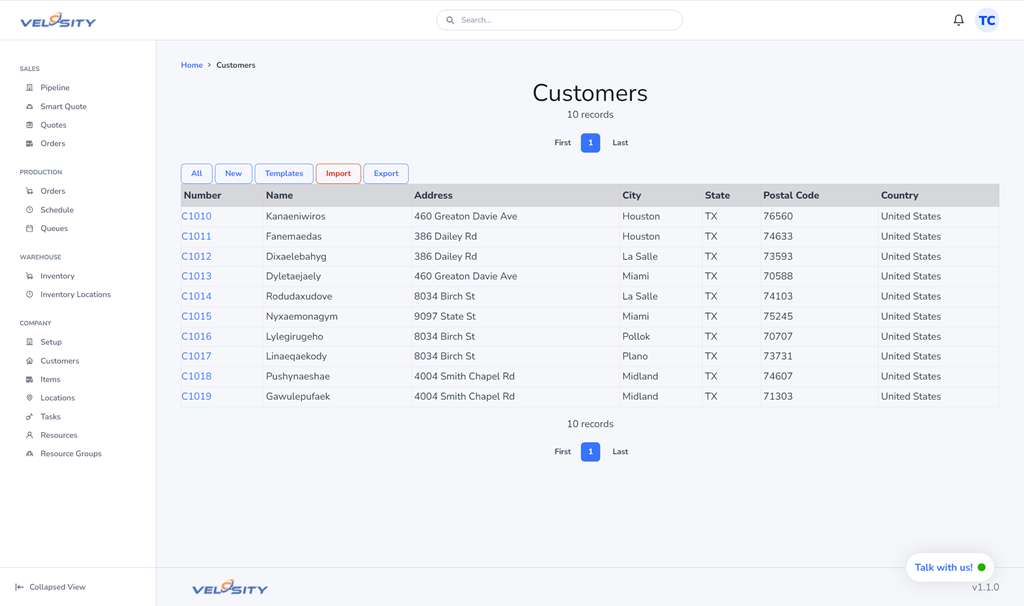
Velosity — Customer List View
From the Customer Detail view you can see customer address. You will notice that each Customer has a Gross Margin Target value. You can set this value differently for each Customer. This value determines whether approval is required for a discount on Sales Quotes. You can add Notes and People from here. The list of People for a Customer is shown when you email a Quote or Order to a Customer.

Velosity — Customer Detail View
Here you can see the Quote Discount, and whether Approval is required or not.
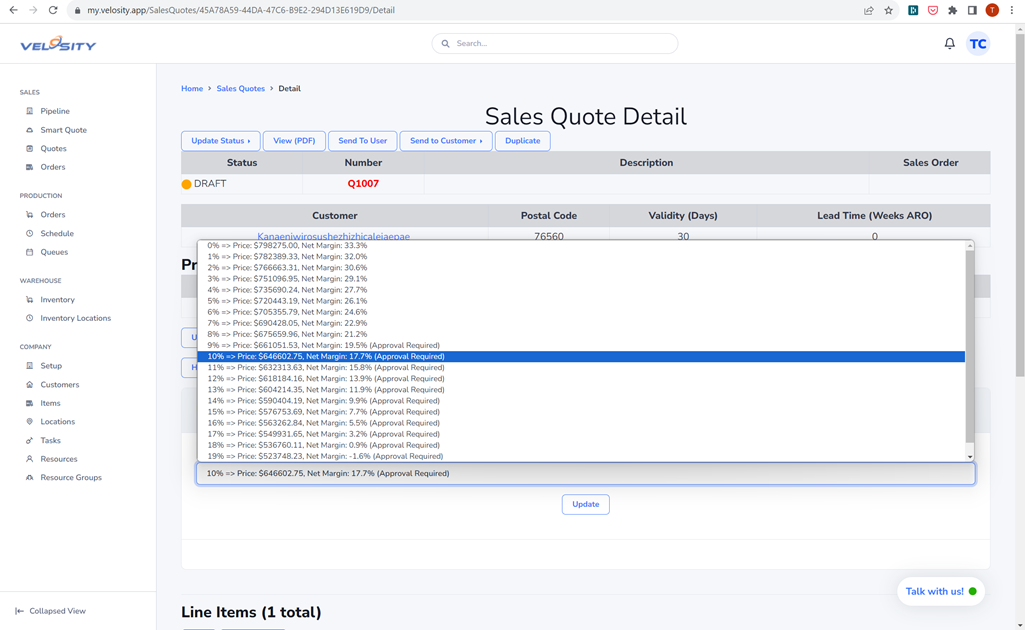
Velosity — Quote Discount
Here you can see a Quote being emailed to a Customer (as PDF).
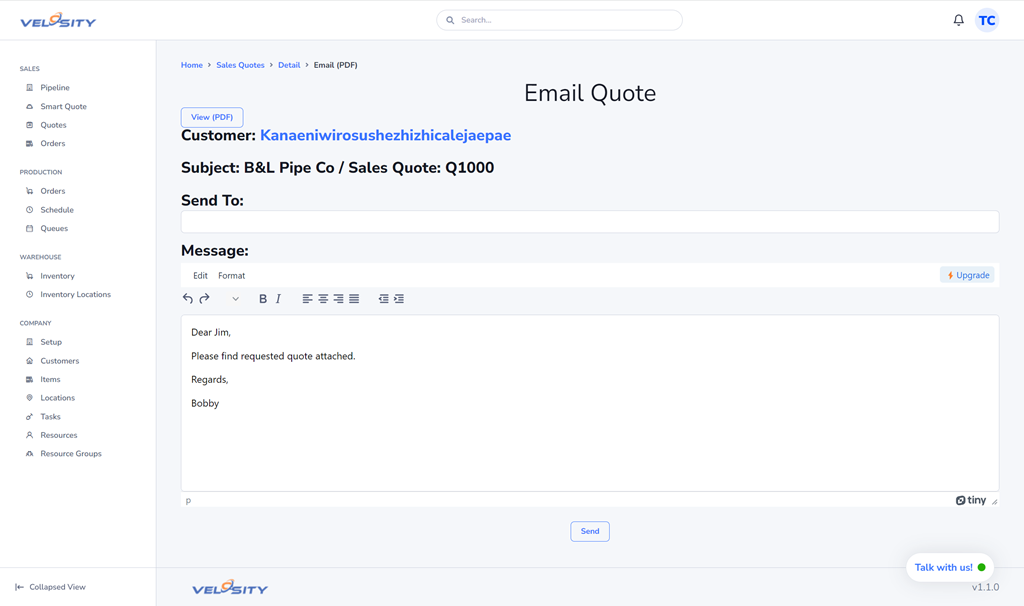
Velosity — Email Quote to Customer
In the next article we will look at the second approach to creating Quotes using the Line Item Builder.
Visit us at: http://www.velosity.app or https://my.velosity.app
Follow us on LinkedIn: https://www.linkedin.com/company/tailwaterdigital